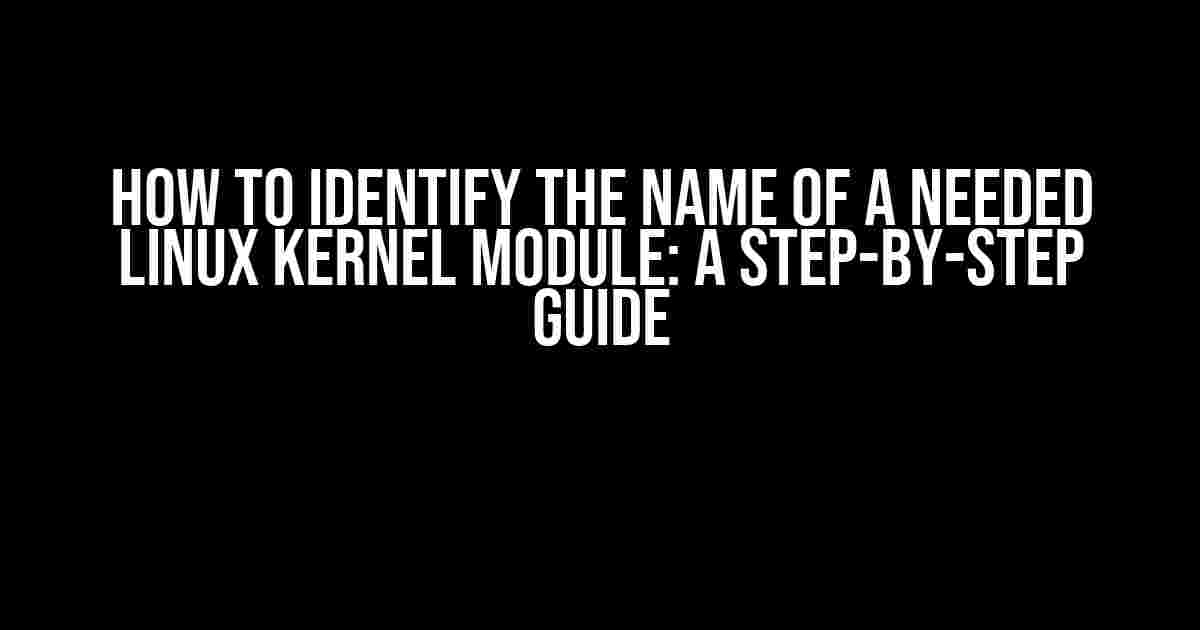Are you struggling to find the perfect kernel module for your Linux system? Look no further! In this article, we’ll take you on a journey to identify the name of a needed Linux kernel module. Buckle up, folks, and get ready to learn the secrets of the Linux kernel!
Why Do I Need to Identify Kernel Modules?
Before we dive into the nitty-gritty, let’s talk about why identifying kernel modules is crucial. Kernel modules are pieces of code that can be loaded into the Linux kernel to provide additional functionality. They can help you:
- Enable hardware support for specific devices
- Improve system performance and efficiency
- Add features and functionality to your system
- Troubleshoot and fix issues with your system
Without the right kernel modules, your system might not function as expected. So, let’s get started and find the kernel module that’s right for you!
Method 1: Using the `lspci` Command
The `lspci` command is a powerful tool that provides information about your system’s hardware. It can help you identify the kernel module needed for a specific device.
$ lspci -v -k
This command will display a list of all devices connected to your system, along with the kernel module(s) associated with each device. Look for the “Kernel modules” section to find the module you need.
Example: Identifying the Kernel Module for a Network Interface Card (NIC)
Let’s say you want to find the kernel module for your Ethernet NIC. Using the `lspci` command, you might see something like this:
03:00.0 Ethernet controller: Intel Corporation I219-LM Gigabit Ethernet Controller (rev 10)
Subsystem: Intel Corporation I219-LM Gigabit Ethernet Controller
Kernel driver in use: e1000e
Kernel modules: e1000e
Aha! The kernel module needed for your Ethernet NIC is `e1000e`. You can now load this module to enable support for your NIC.
Method 2: Using the `lsusb` Command
The `lsusb` command is similar to `lspci`, but it’s used for identifying USB devices. It can help you find the kernel module needed for a specific USB device.
$ lsusb -v -t
This command will display a list of all USB devices connected to your system, along with the kernel module(s) associated with each device. Look for the “Driver=” section to find the module you need.
Example: Identifying the Kernel Module for a USB Wi-Fi Adapter
Let’s say you want to find the kernel module for your USB Wi-Fi adapter. Using the `lsusb` command, you might see something like this:
Bus 002 Device 003: ID 0b05:17cb ASUSTek Computer, Inc.
DEVICE_NAME=
idVendor 0x0b05 ASUSTek Computer, Inc.
idProduct 0x17cb
bcdDevice 2.00
iManufacturer 1
iProduct 2
iSerial 3
bNumConfigurations 1
Configuration Descriptor:
bLength 9
bDescriptorType 2
wTotalLength 0x0020
cbInterface 1
bInterfaceNumber 0
bAlternateSetting 0
bNumEndpoints 3
bInterfaceClass 255
bInterfaceSubClass 255
bInterfaceProtocol 255
iInterface 2
Driver=rtl8192cu
Aha! The kernel module needed for your USB Wi-Fi adapter is `rtl8192cu`. You can now load this module to enable support for your adapter.
Method 3: Using the `modinfo` Command
The `modinfo` command provides information about kernel modules. You can use it to find the kernel module needed for a specific device or functionality.
$ modinfo <module_name>
Replace `` with the name of the module you think might be relevant to your device or functionality.
Example: Identifying the Kernel Module for SATA Support
Let’s say you want to find the kernel module needed for SATA support. You can use the `modinfo` command like this:
$ modinfo ahci
The output will provide information about the `ahci` kernel module, including its description, author, and dependencies. If this module is what you need, you can load it to enable SATA support.
Method 4: Using Online Resources
Sometimes, you might need to consult online resources to find the kernel module needed for your device or functionality. Here are a few websites that can help:
- LKDDb: A database of Linux kernel modules and their corresponding devices
- Debian Wiki: Kernel Module: A list of kernel modules and their descriptions
- Linux-Hardware.org: A database of Linux hardware support
These resources can provide valuable information about kernel modules and their associations with specific devices or functionalities.
Loading the Kernel Module
Once you’ve identified the kernel module needed for your device or functionality, you can load it using the `modprobe` command:
$ sudo modprobe <module_name>
Replace `` with the name of the kernel module you want to load.
Conclusion
Identifying the name of a needed Linux kernel module can be a challenging task, but with the right tools and techniques, you can find the perfect module for your system. Whether you use the `lspci` command, `lsusb` command, `modinfo` command, or online resources, you’re sure to find the kernel module that will get your system running smoothly.
Remember, identifying kernel modules is just the first step. You’ll also need to load the module and configure it to work with your system. But that’s a topic for another article…
| Method | Command | Description |
|---|---|---|
| Method 1 | $ lspci -v -k |
Identify kernel modules for PCI devices |
| Method 2 | $ lsusb -v -t |
Identify kernel modules for USB devices |
| Method 3 | $ modinfo <module_name> |
Get information about a specific kernel module |
| Method 4 | Online Resources | Consult online databases and wikis for kernel module information |
We hope this article has been helpful in your quest to identify the name of a needed Linux kernel module. Happy Linuxing!
This article is part of our Linux Mastery Series. Stay tuned for more tutorials, guides, and articles on Linux!
Frequently Asked Question
Ever wondered how to identify the name of a needed Linux kernel module? We’ve got you covered!
Q1: What is the first step to identify the name of a needed Linux kernel module?
The first step is to identify the hardware component that requires the kernel module. This can be done by using the `lspci` or `lsusb` command to list all hardware components connected to your system.
Q2: How do I use the `dmesg` command to identify the kernel module?
The `dmesg` command displays the kernel ring buffer, which contains system messages and errors. You can pipe the output to `grep` to search for specific keywords related to the hardware component you’re trying to identify the kernel module for. For example, `dmesg | grep usb` to search for USB-related messages.
Q3: What is the `modinfo` command used for?
The `modinfo` command is used to display information about a kernel module, such as its description, author, and parameters. You can use it to get more information about a specific kernel module to determine if it’s the one you need.
Q4: How do I use the `lsmod` command to list all loaded kernel modules?
The `lsmod` command is used to list all loaded kernel modules. You can use it to check if the kernel module you’re looking for is already loaded. You can also use `lsmod | grep ` to search for specific kernel modules.
Q5: What is the `find` command used for in identifying kernel modules?
The `find` command can be used to search for kernel modules in the `/lib/modules/$(uname -r)/kernel/` directory. You can use it to find kernel modules related to a specific hardware component or functionality. For example, `find /lib/modules/$(uname -r)/kernel/ -name ‘*usb*’` to search for kernel modules related to USB.